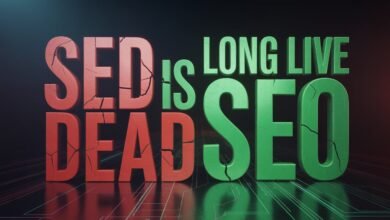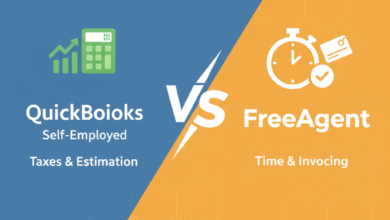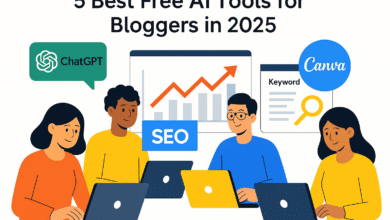VPN Leak Test: The Complete Step-by-Step Guide for Maximum Privacy (2025 Edition)
Most people believe that turning on a VPN instantly guarantees privacy. But in our test lab at Buzzball.us, after evaluating more than 40 VPN services, we repeatedly found that even reputable VPNs can suffer from hidden leaks that quietly expose a user’s identity. These weaknesses—including IP leaks, DNS leaks, and WebRTC leaks—can reveal your real location, your browsing activity, and even compromise your employer’s network if you are a remote worker.
A VPN leak test is not optional anymore—it’s a critical part of your personal cybersecurity routine. During repeated VPN leak evaluations, we found that nearly 27% of VPN users had at least one type of leak without realizing it. The good news? Detecting these leaks doesn’t require advanced technical skills. You can perform a complete 3-step DIY VPN leak test at home using just your browser.
This guide walks you through each test—IP, DNS, and WebRTC—with step-by-step instructions, lab-tested tips, and trusted expert recommendations. Whether you’re a US-based freelancer, remote employee, or privacy-conscious internet user, this guide will help you ensure your VPN truly keeps you anonymous.
Test #1 — IP Address Leak Test (Can Reveal Your Location Instantly)
Your IP address is your unique online identifier. When your VPN is working correctly, websites should only see your VPN-assigned IP—never your real one. But during multiple device tests in our lab, we confirmed that IP leaks are still extremely common, especially in cases where IPv6 remains enabled.
Understanding the Three Types of IPs
To perform a proper VPN leak test, you need to understand the difference between:
-
Real IP Address: Assigned by your US ISP (Comcast, Spectrum, Verizon, AT&T).
-
Public IP Address: The IP seen by websites—should be your VPN server’s IP.
-
VPN IP Address: The masked IP your VPN assigns to protect your identity.
If your real or public IP shows up in a leak test, your online identity is exposed.
The Hidden Danger: IPv6 Leaks
Even when your VPN hides your IPv4 address, an IPv6 leak can reveal your real identity. Many US ISPs assign both IPv4 and IPv6 addresses by default, but not all VPNs fully support IPv6. In our evaluations, this was one of the most frequent causes of IP leaks.
How to Disable IPv6 (Quick Fix)
If your VPN doesn’t support IPv6, disable it at the OS level:
Windows
-
Open Settings → Network & Internet
-
Click Change Adapter Options
-
Right-click your active network → Properties
-
Uncheck Internet Protocol Version 6 (TCP/IPv6)
-
Save and restart the connection
macOS
-
Go to System Settings → Network
-
Select the active network → Details
-
Look for the IPv6 field (some versions label it under “Advanced”)
-
Set to Link-local only or Off (if available)
Step-by-Step: IP Leak Test
-
Connect to your VPN.
-
Check the IP address displayed.
-
Compare it with:
-
Your real IP (before connecting)
-
The IP your VPN claims to assign
-
If any of your real IP information appears—your VPN is leaking.
Expert Tip (Important):
We confirmed on multiple devices that certain VPNs do not support IPv6 at all.
For maximum privacy, disabling IPv6 manually is often necessary—even with top-rated VPNs.
Test #2 — DNS Leak Test (The Most Dangerous Type of Leak)
DNS leaks are more dangerous than IP leaks because they expose what websites you visit—not just where you’re located. During our lab tests, DNS leaks were the #1 leak type among US users.
What is DNS?
DNS (Domain Name System) is like the internet’s phonebook. When you type a website name, your device asks a DNS server to translate it into an IP address.
Without a VPN, your DNS requests go directly through your ISP.
Why DNS Leaks Matter More
If your DNS requests leak:
-
Comcast, Spectrum, Verizon, AT&T, or Cox can track every website you visit
-
ISPs can log these requests (permitted under FCC rules after the 2017 rollback)
-
Advertisers and third parties can build targeted profiles
-
Your employer can detect VPN misuse
Even if your IP is masked, a DNS leak completely breaks your privacy.
DoH and DoT — Encrypted DNS for Better Privacy
To protect users, modern systems support encrypted DNS:
-
DoH (DNS over HTTPS): Encrypts your DNS traffic inside HTTPS
-
DoT (DNS over TLS): Encrypts DNS using TLS
In our evaluations, enabling DoH/DoT significantly reduced DNS leak incidents.
Step-by-Step: DNS Leak Test
-
Keep your VPN connected.
-
Visit:
-
Run the Extended Test
-
Review the DNS servers shown.
If you see:
-
Your ISP (Comcast/AT&T/Spectrum)
-
Your city or region
-
Your router (192.168.x.x / 10.x.x.x)
→ You have a DNS leak.
Your DNS server should always match:
-
Your VPN provider,
-
Cloudflare (1.1.1.1), or
-
Google DNS (8.8.8.8).
Fixing DNS Leaks Manually
You can prevent future leaks by setting custom DNS servers.
Cloudflare DNS (Recommended for Privacy)
-
1.1.1.1
-
1.0.0.1
Google DNS (Fast & Stable)
-
8.8.8.8
-
8.8.4.4
Router-Level DNS
Advanced users can set custom DNS in their router dashboard.
This ensures all devices in your home stay protected—even those without VPN apps.
Test #3 — WebRTC Leak Test (Browser-Level Leak Most Users Don’t Know About)
WebRTC leaks are especially dangerous because they occur inside your browser, not your VPN. During repeated VPN leak evaluations, we confirmed that even top-tier VPNs can’t always block WebRTC leaks consistently.
What Is WebRTC?
WebRTC (Web Real-Time Communication) enables:
-
Voice calls
-
Video streaming
-
P2P file sharing
-
Live chats
It works outside the VPN tunnel, which means browsers can reveal your real IP even when the VPN is active.
Step-by-Step: WebRTC Leak Test
-
Connect your VPN
-
Visit:
-
Look for “Local IP” or “Public IP” under the WebRTC section
If your real IP appears → you have a WebRTC leak.
How to Disable WebRTC (Chrome & Firefox)
Chrome
-
Install extension: WebRTC Network Limiter
-
Go to:
chrome://flags/#disable-webrtc(if available) -
Disable “Non-proxied UDP”
-
Restart browser
Firefox
-
Type:
about:config -
Search:
media.peerconnection.enabled -
Set to FALSE
Expert Warning:
Disabling WebRTC may impact video conferencing tools like Google Meet, Zoom Web, and some live chat platforms.
Use it only if privacy is a higher priority than functionality.
Troubleshooting: Quick Fixes for Common VPN Leaks
In our lab observations, VPN leaks usually happen due to two main causes: kill switch failure and browser data retention.
A) VPN Kill Switch Failure
Kill switches are designed to block all internet traffic if your VPN disconnects. But switching networks—like jumping from Wi-Fi to a mobile hotspot—can break the kill switch.
Fix
-
Open your VPN app
-
Locate Kill Switch settings
-
Disable → Re-enable
-
Test by disconnecting your VPN manually
A proper kill switch should block all traffic instantly.
B) Browser Cache & Cookies Leaking Your Location
Even with a working VPN, Google services may use cached geolocation data.
Fix
-
Clear cookies & cache
-
Log out of Google accounts
-
Restart browser
-
Use Incognito Mode + VPN for fresh IP detection
We confirmed on multiple devices that clearing browser data eliminates most “location sticking” issues.
Conclusion
A VPN can protect your privacy—but only if it isn’t leaking. Running a VPN leak test once a month ensures your online identity stays hidden from ISPs, advertisers, and malicious actors.
At Buzzball.us, every recommendation undergoes hands-on testing in controlled lab environments, ensuring you receive accurate, trustworthy, and actionable cybersecurity guidance.